The point of this tutorial :1.
How to display
some text
Step:
File – New - Android Aplication Project
Fill
up Application Name with the name (it is up to you). Inthis section fill up
project name with “sukses”
2. Klik next button
In my project :
Text : Hello World
Font : Arial
Foreground Scalling : Center
Shape : Circle
Choose background and foreground color
Then click Next button
4. Create Activity, we choose Blank Activity click Next button
5. Then appear new stage, just click Next button
6. After that, the new workspace that we made before appear..
7. See at left side, in Package Explorerclickvalues – Strings.xml. in here we will display some text. Click the strings.xml
8. We start to fill up the workspace with some listing program, this is the picture
9. Okay, now see the left side again. in past we work at values, in this section we work on layout.
10. Now click on activity_main.xml . To change the background from white into blue see the right side. In column properties- Background fill up with this code #9AE4E8
That code is like alias for blue color.
11. Okay now all of the point is completed. To run this program, we need to make Android Device Virtual Manager at first. Next step is click the icon of Android Device Virtual Manager.Then click New
12. Fill up the form like this. Click OK
13. Now we have a android device virtual, then choose the sukses emulator
14. Finally our HELLO WORLD project displayed like this
Its easy right.. enjoy it . . :)
Thanks.












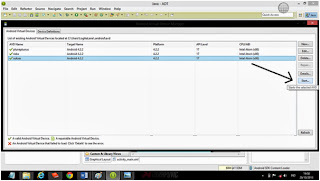
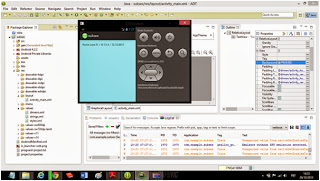
Tidak ada komentar:
Posting Komentar